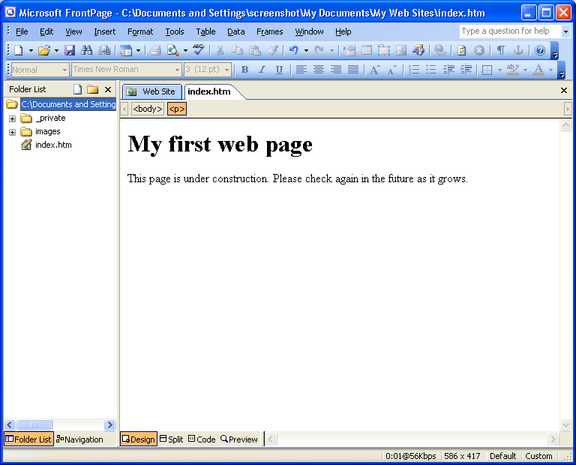Upon opening Frontpage, you'll be presented with a window containing a new blank web page that looks similar to this.
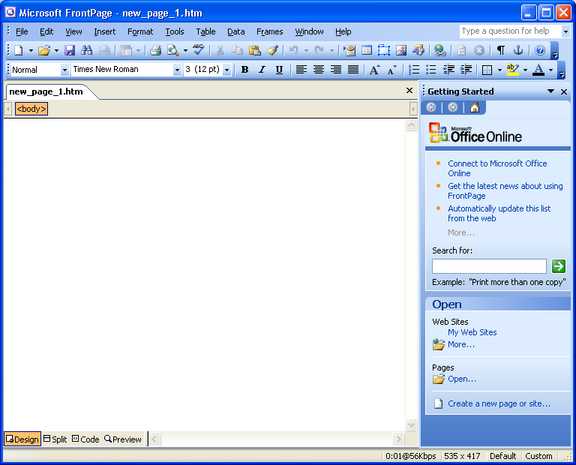
Let's add some text. Type "My first web page" right in the window on the first line.
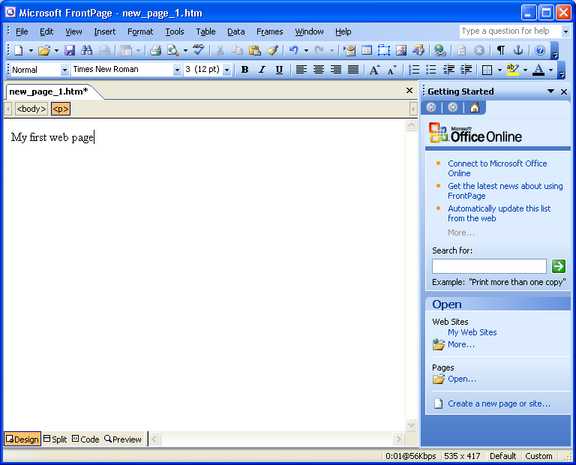
The line you just typed is in normal text style. We want it to be our main heading so let's change the paragraph style to Heading 1. Above the page on the toolbar you should see the paragraph style drop-down. Click on the down-pointing arrow to drop the list down, then click on Heading 1.
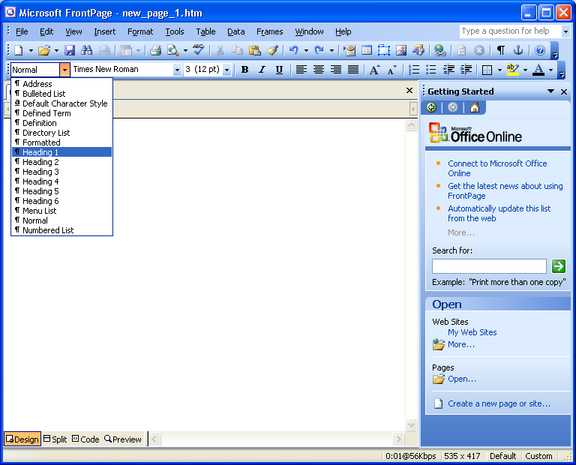
Now we have a nice bold heading.
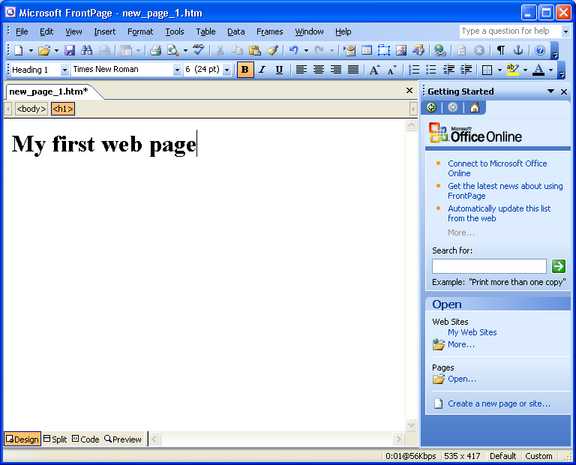
Go down to the next line and enter some more text. In the example we'll enter "This page is under construction. Please check again in the future as it grows."
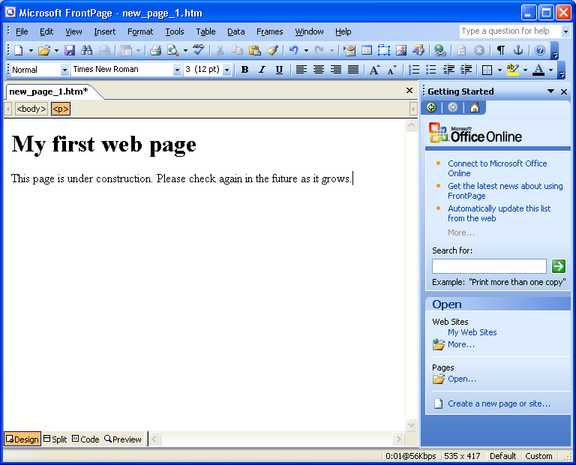
Now we want to save it. Click the "File" menu, then click "Save." Alternatively, you can click the "Save" icon on the toolbar.
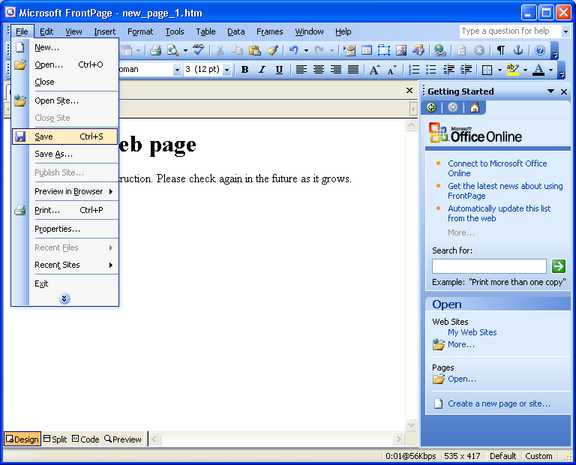
The "Save As" dialog will appear. Notice the location at the top. It indicates the file will be saved in "My Web Sites." Also notice there are already some folders in there. Frontpage creates the location and these folders for you automatically. Further, Frontpage has named the file "index.htm" for you. This is what we want in this case, so just click the "Save" button.
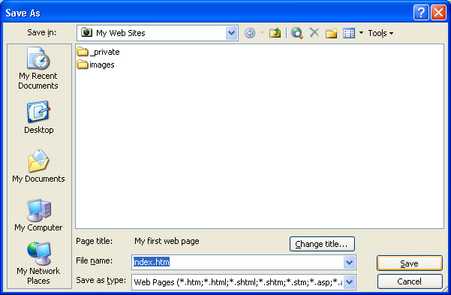
Now the window may change to reflect the creation of your file. You may now see that there is a folder list on the left side of the window. As your site gets bigger and more complicated, this will help you navigate your files.