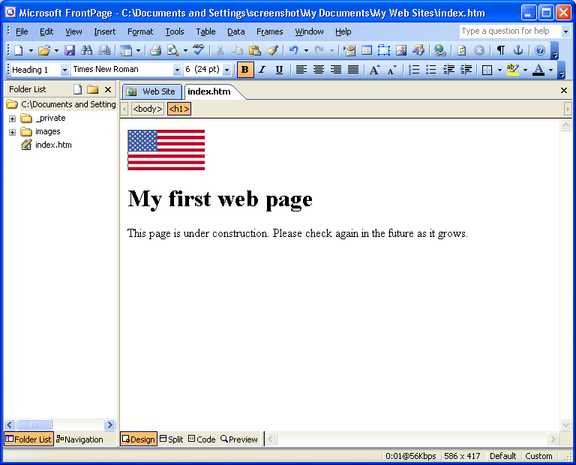Now we have a basic page. Let's jazz it up a bit with a picture.
Follow the instructions in example image section. Or if you already know how to do it; right-click and choose "Save As" on the image below. Save it in "My Pictures."
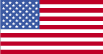
We are now going to incorporate that image into our web page. First we need to click on the "index.htm" tab of the Frontpage window. Then we need to place the cursor (the flashing vertical line) in front of the "M" on the line that contains "My first web page." This will allow us to paste the image above the text. When you have the cursor positioned where you want it then click on the "Insert" menu, then click "Picture," then click "From File."
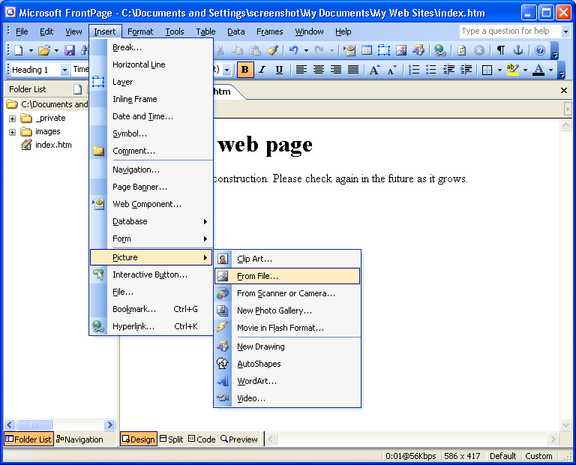
The picture dialog will appear. Probably, the Look in location will be "My Web sites."
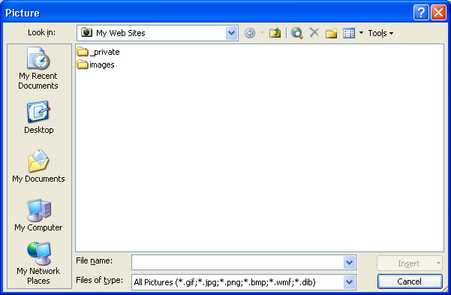
We'll need to navigate to the actual location of our image. Either click the "My Documents" button, or click on "My Documents" in the Look in drop-down.

Double-click the "My Pictures" folder to enter it.
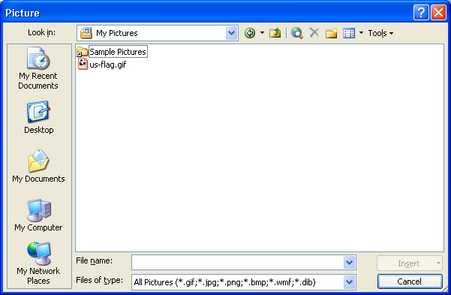
Now you can either double-click the image file "us-flag.gif" or single-click the image file, then click "Insert" and the image will appear in your web page right in front of the text "My first web page."
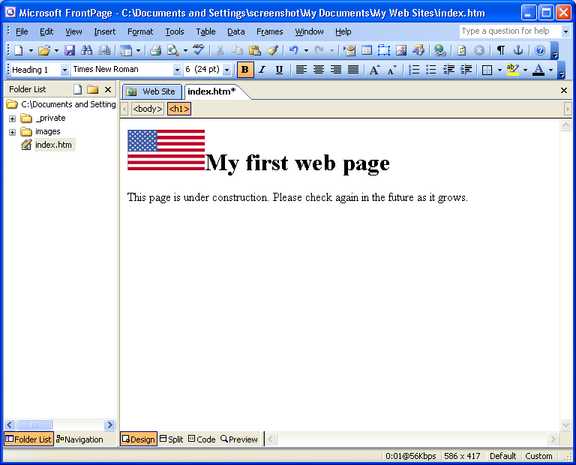
You can finish up by tapping the "Enter" key or "Return" key on your keyboard once, to move the text down to the next line.
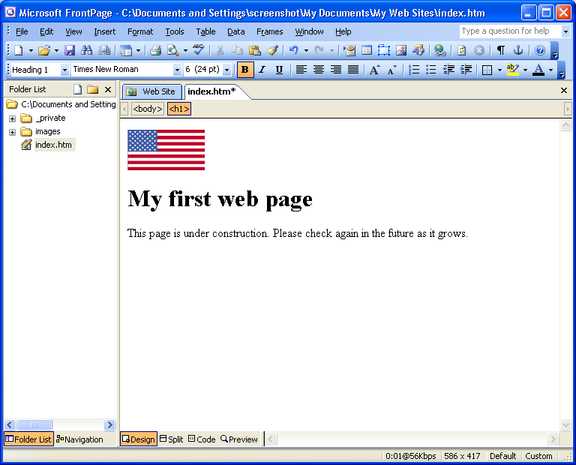
Now let's save the index.htm file by clicking the "Save" button on the toolbar.
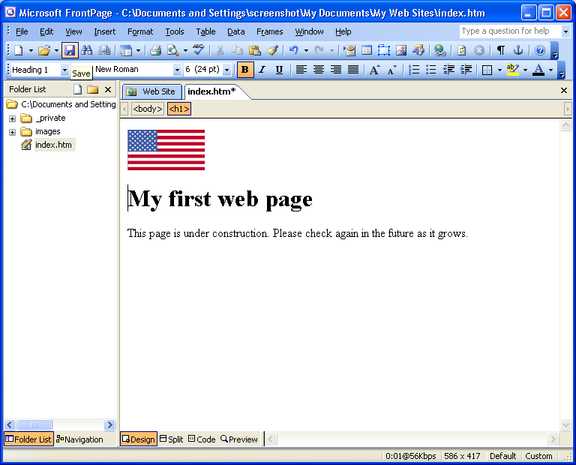
This should next bring up the Save Embedded Files dialog. This dialog comes up so that the image file that we pasted from "My Pictures" will be copied into the file structure of the website.
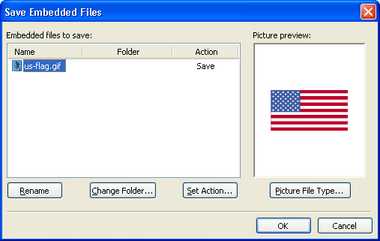
While we could just click "OK" and the image file would be copied into our local version of the web site, let's try to stay somewhat organized and put it in a better location. Click the "Change Folder" button. The Change Folder dialog will appear and show us the other folders that exist in our website file structure. Remember those folders that Frontpage automatically created for us? There is the "images" folder which is a logical place to put our image.
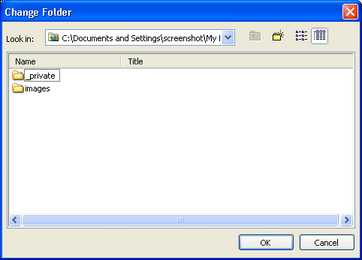
Double-click "image" to enter that folder.
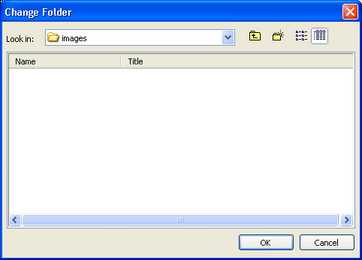
When you press "OK," you'll be taken back to the Save Embedded Files dialog. Notice that the folder for "us-flag.gif" has changed to "images."
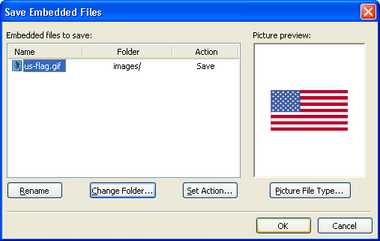
Okay. We are done saving our local copy.