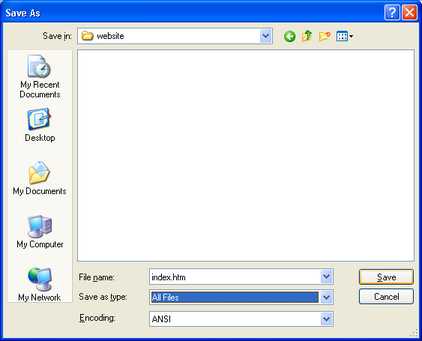Programs often interpret the files they are opening or saving based on what is known as an extension. An extension is simply the last few characters of a file name that are after the dot [.] in the file name. This extension often determines the file type. If you were to save the file in Notepad with the name "index.htm" without doing anything to change the file type, it would be named "index.htm.txt." Since we want this file to be a web page, we have to make sure we save it with the extension "htm." That way when the file is opened by a browser, it will interpret the tags properly as HTML, rather than just displaying the text exactly as we entered it. We'll need to change the "Save as type" drop-down to "All Files" to achieve this.
Go to the file menu, and click on "Save As."
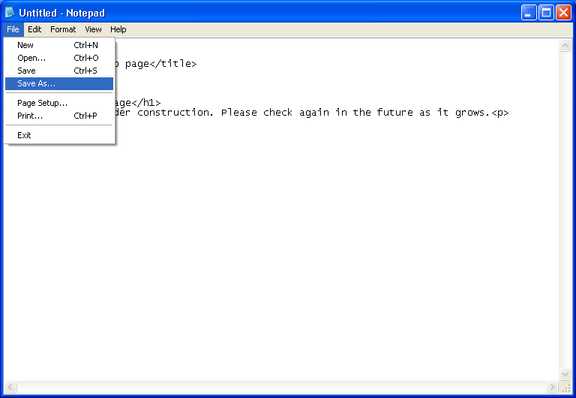
The "Save As" dialog will open. Notice that the location reported at the top where it says "Save in," shows "My Documents."
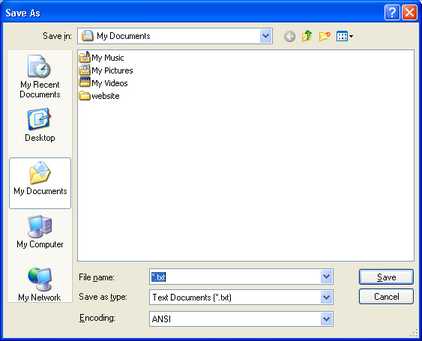
We need to make sure we save the file in our "website" folder. We can change to that folder by double clicking on it.

Now we are in the proper location; our website folder, and we want to name the file "index.htm." Type that into the "Filename" box.
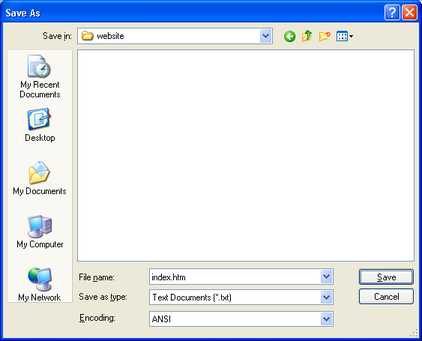
It is important to now change the "Save as type" drop-down to "All Files." That way the file will be saved as "index.htm," rather than "index.htm.txt."
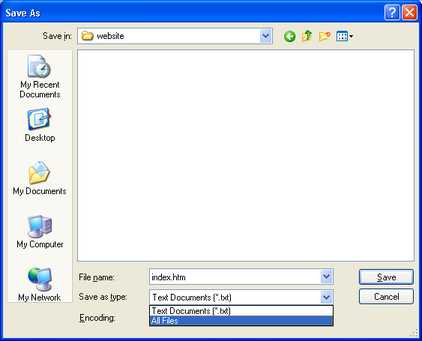
Now we can click the "Save" button and our file will be saved with the proper extension in the folder "website" under "My Documents."