Now let's open our file and see what it looks like. Click on the "File" menu, then click "Open."

The "Open" dialog will appear. Click "Browse."
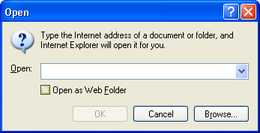
Change to the "My Documents" folder by either clicking the "My Documents" button on the left, or changing the "Look in" dropdown to "My Documents."
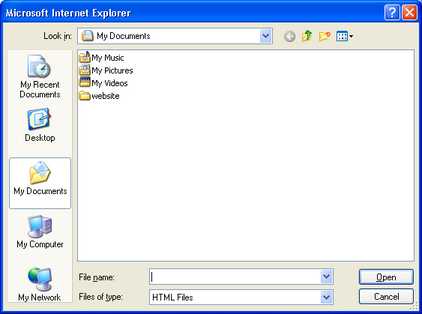
Double-click the "website" folder to enter it.
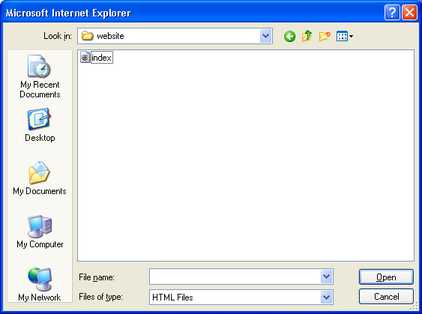
Here you should see the file "index" or "index.htm." If you don't see the file "index" or "index.htm" try repeating the steps in the section [link to Save as "index.htm"] Click that file to select it.
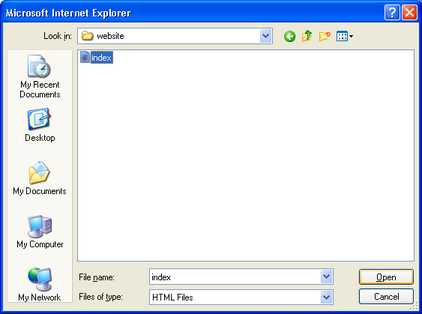
Now click "Open" and the full path to the file will be filled into the "Open" dialog.
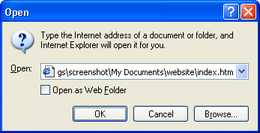
Voila! Your browser is now showing the web page. With this setup you can edit the web page using Notepad on the left. Then view the results of the editing in the browser on the right. When you edit, you have to click "File" then "Save" in Notepad first, then click the "Refresh" button in the browser and your changes will appear.
