 Introduction
Introduction Logging In
Logging In Webmail
Webmail Dynamic Mail
Dynamic MailLogging In
To log into the new mail system, go to http://www.evenlink.com/webmail.asp. You’ll be asked for your Email Address and Password:
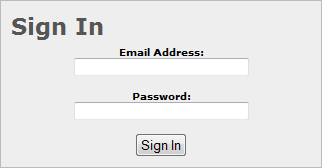
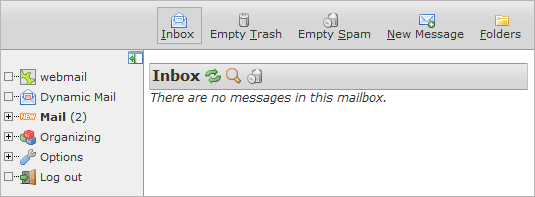
There are two different versions of the webmail. The regular webmail is what you are taken into when you first sign in. But you can also click Dynamic Mail in the menu on the left to be taken to another view of the webmail. You might find this view more intuitive than the regular webmail. The reason we didn't choose Dynamic Mail to be the default, among other reasons, is because it requires javascript which not all customers have enabled in their web browsers.
Use both views a few times to see which one you prefer. Once you decide on a preference, you can select either Webmail or Dynamic Mail in this guide in the left menu for more help.
Maintenance
Every once in awhile, logging in might take you to a Maintenance page first, instead of your Inbox. The Maintenance page looks like this:
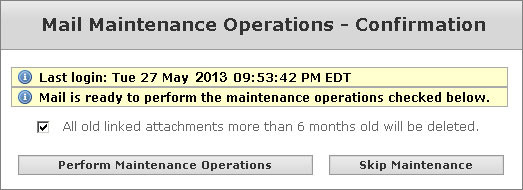
The new mail system performs maintenance to keep the servers clean of old attachments that don't need to be taking up space. The options are checked by default. Clicking on the Perform Maintenance Operations button with the options checked will complete the maintenance. However, it is not mandatory for you to perform maintenance. If you need the attachments that maintenance would remove, you can skip it by clicking Skip Maintenance.